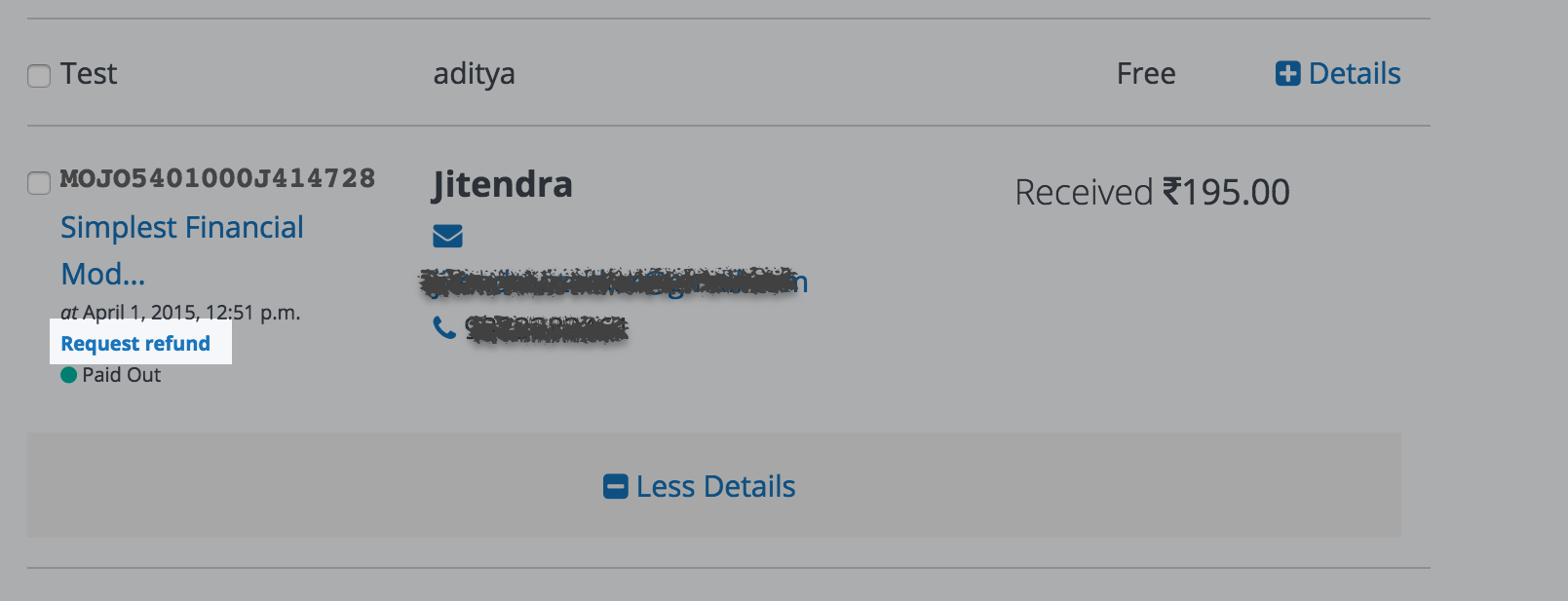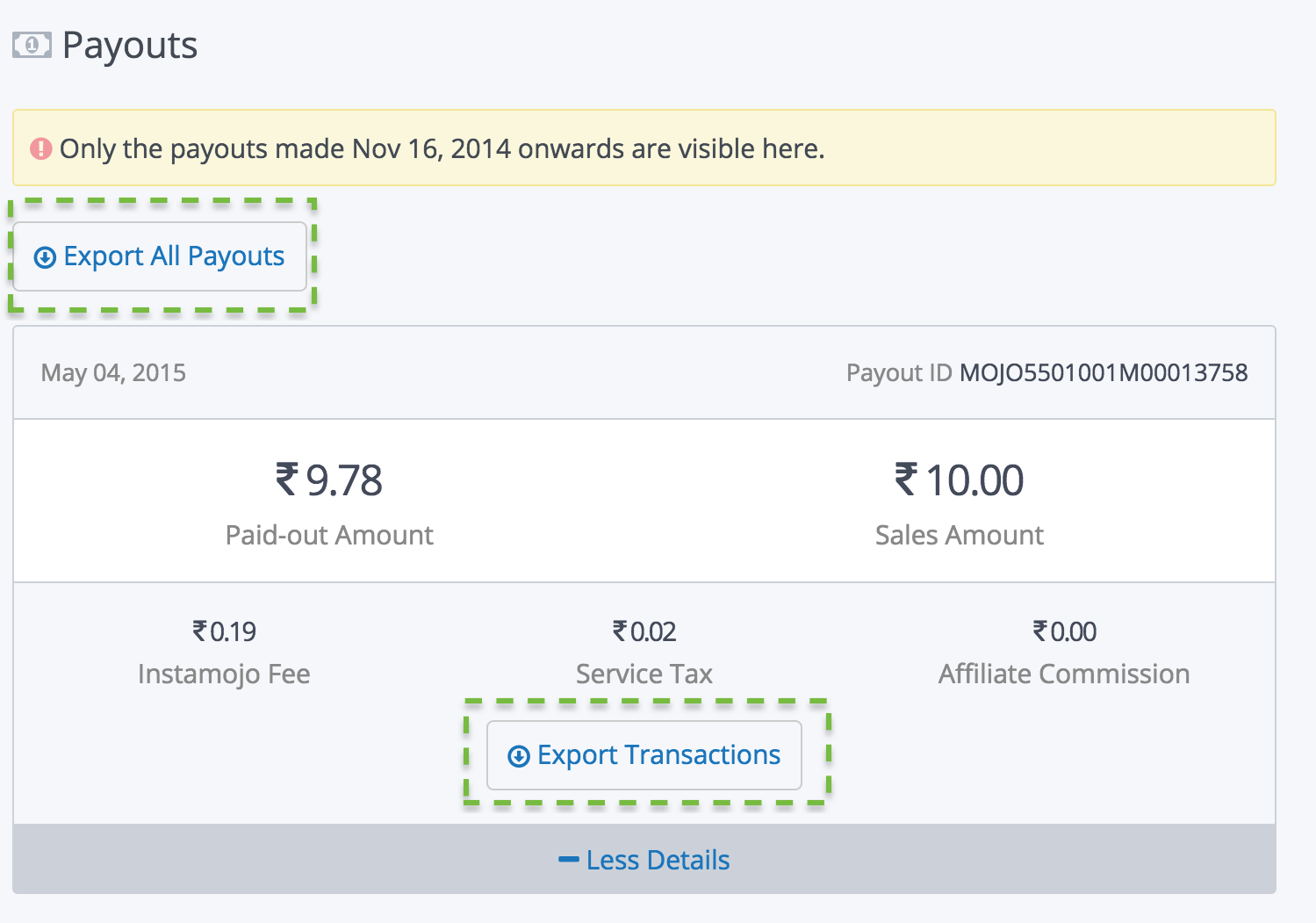On Instamojo, everything that you need for managing payments is at your fingertips. You can do what you want with your transactions at any time, anywhere.
Last week, we added three nifty features to your Dashboard that will allow you to,
- Initiate Full Refunds to your customers
- Export Payouts to a CSV file
- Export Transactions included in each Payout settlement
Let us walk you through each feature.
Initiate Refunds to your customers
Often, you may need to refund a payment to your customer due to reasons such as customer dissatisfaction, redundant payment, etc.
Luckily, initiating a refund has now become easier. Simply navigate to the Sales & Customers page on your Dashboard and expand the detailed view of the transaction that you wish to refund.
Click on the Request Refund button and walk through the instructions. Inform the Instamojo operations team of details such as the reason for the refund, the customer’s identity, etc.
Our operations team will issue a refund to the customer’s bank account upon receiving the request. A confirmation email will be sent to both, you and your customer.
Note- In cases where a refund has been requested due to accidental duplicate payments or any other reason that can be attributed to an error in Instamojo’s systems, no transaction fees shall be deducted from the merchants.
For reasons such as unavailability of product/service, product lost/damaged, the customer is dissatisfied with product/service, the transaction charge for the refunded payment shall be debited from the merchant from future payouts.
Export Payouts to a CSV file and view transactions
We have added another layer of transparency to your Payout settlement report. It is located in the Payouts section of your Instamojo Dashboard.
You can also reconcile your Payout settlement reports with your accounting systems. All you need to do is export a list of settlements as a CSV file. For this purpose, just click on the ‘Export All Payouts‘ button.
To learn which transactions were included in a particular payout to the registered bank account, follow these steps:
In your Instamojo profile, click on the ‘Export Transactions‘ button located inside the detail view of each payout. This will download a CSV file comprising a record of the included transactions.
Try out these new features for managing payments now! Do give us feedback about these features in the comments. Or, you can also write to us at support@instamojo.com with your suggestions at length.
We’ll be happy to hear from you and see how we can better this.