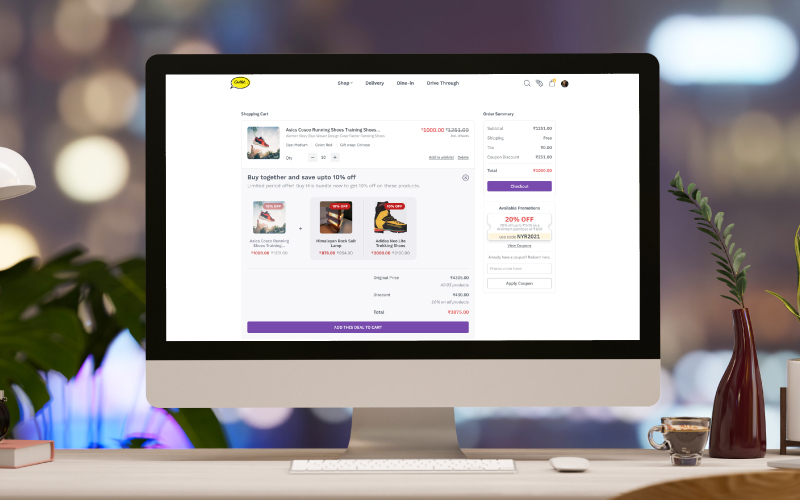At Instamojo, we constantly research and develop ways for business owners like you to get more profit and make the most out of online stores. In this blog, we’re explaining the latest Instamojo eCommerce feature that will help you make more sales through your existing customers — product bundles.
We’ll show you:
- How to create product bundles from your Instamojo dashboard
- How they can help you increase sales
- Effectively use product bundles
What are product bundles?
Product bundles are a cluster of products that are sold to customers. Sometimes, it’s also called packaged deals. The bundle tends to cost less than if a customer were to purchase those items individually.
The purpose of this feature is to help you upsell and cross-sell products on your store.
Studies have shown that more people tend to buy if they are convinced that they’re getting more for less.
In simple words, you’re enticing the customer to purchase and spend more by offering a bundle of goods at a lower price. They’re more likely to make purchases on impulse. Since you make greater profit, and the customer also gets more with less, it’s a win-win situation.
How to create product bundles on your Instamojo online store
Product bundles can be found as a sub-section on your Instamojo dashboard. Follow these steps to create your first product bundle:
Step 1: Access product bundle feature
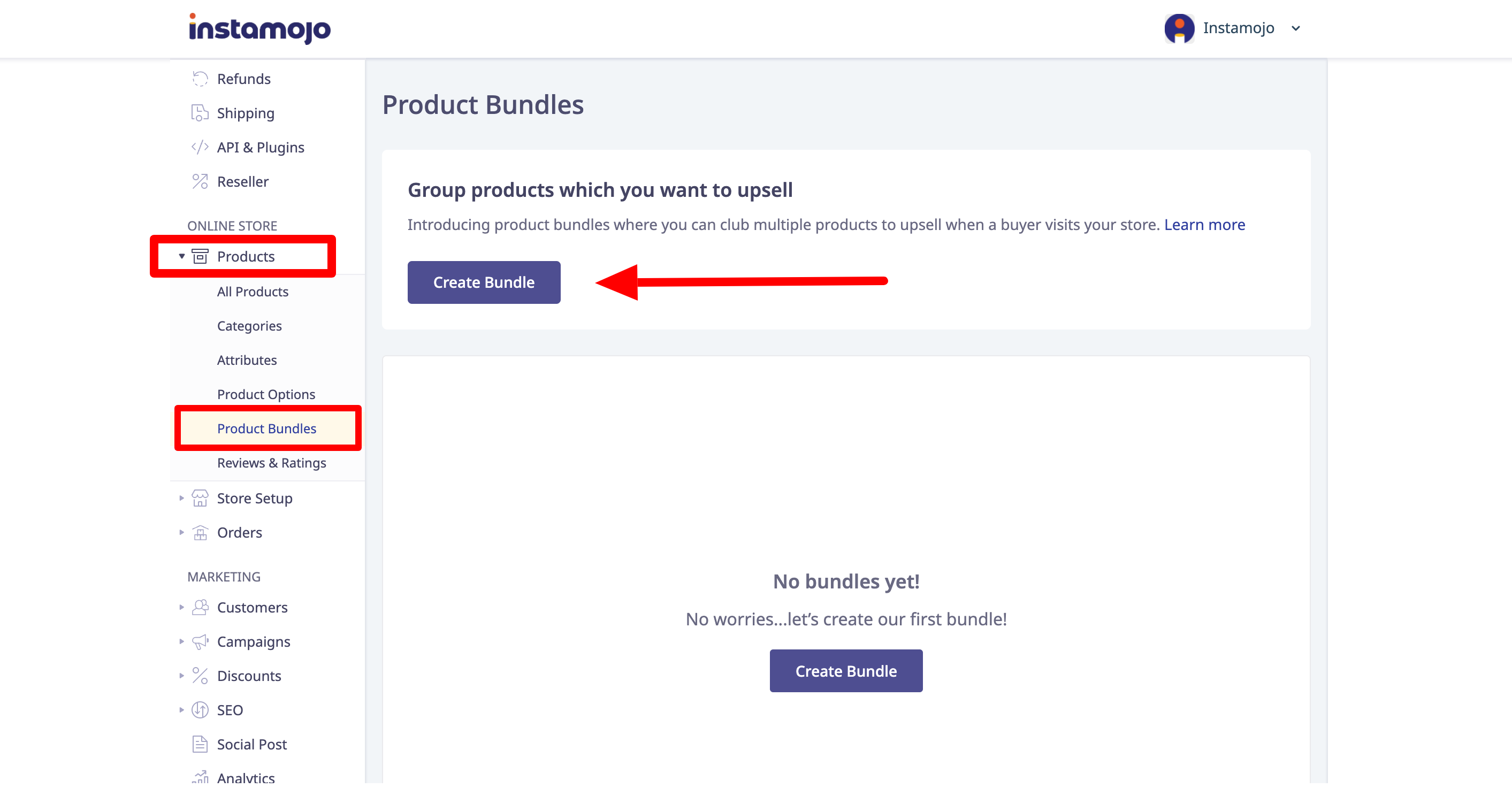
Login to your Instamojo dashboard. Go to Online Store>Products>Product Bundles. Here, you will find a button ‘create bundle’. You can also see the existing bundles that you have created.
Step 2: Customise product bundles
You can now start setting up product bundles. Here are the details you will need to fill in:
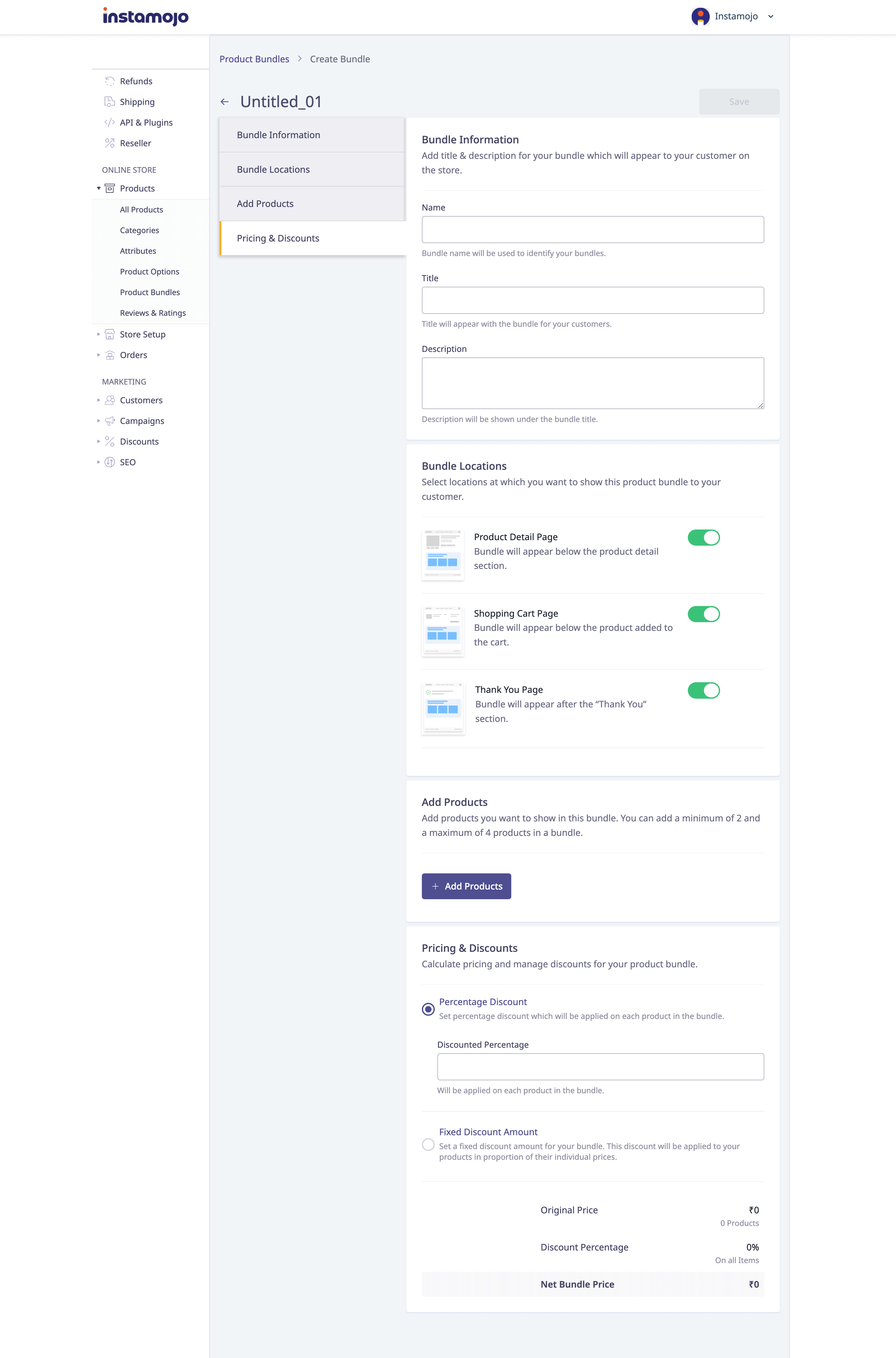
1. Bundle information: These include name, title, and description. The name of the bundle will only be visible to you, while the title and description are what the customer sees.
2. Bundle locations: Adjust this setting according to where you would like the product bundles to be visible on your online store. You have three options: Product details page, Cart page & Thank you page (after a purchase has been successfully completed). You can select any one or all of the three.
Step 3: Adding products and setting price
You can add upto 4 products in a bundle, and a minimum of two. Click on “Add Products” and you can start adding your existing products to the bundle. This is how you can see it on your dashboard:
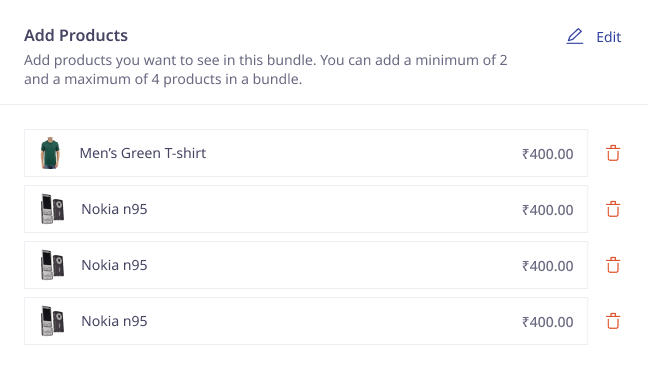
Next, you can manage discounts and pricing for your product bundles.
You can manage pricing discounts for your bundles by choosing any one of the following: a percentage discount and offering a fixed bundle price. If you select a percentage discount, you can enter a number between 1 and 99. This will be applied to each product in the bundle.
You can also set a fixed discount amount. This discount will be applied to the product in proportion of their individual prices.
At the bottom, you can view the net bundle price after discount applied.
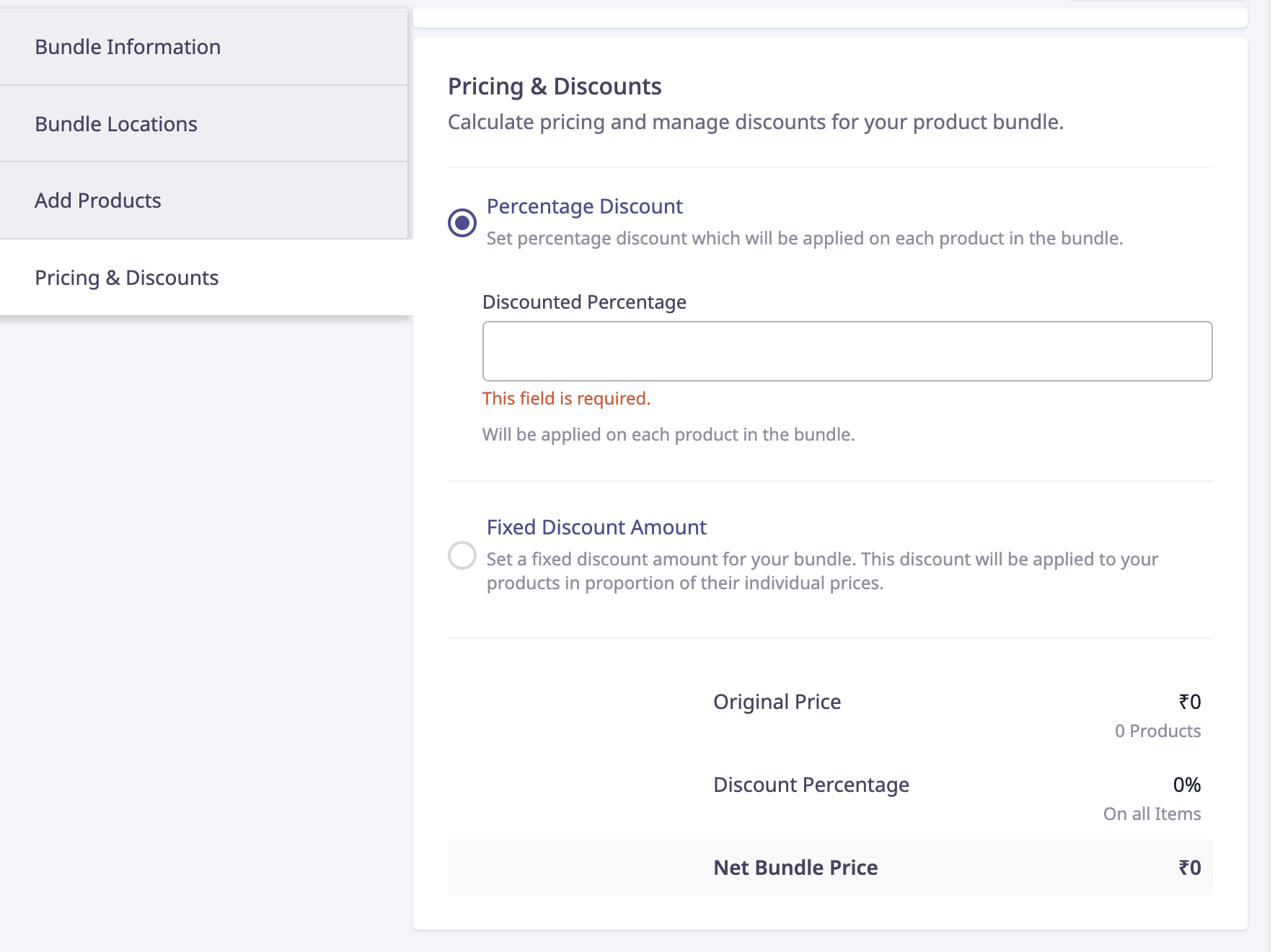
Step 5: Display on your online store
You’re done creating your first product bundle! Click on the ‘save’ button. Your product bundle will now be visible on your online store.
This will how a product bundle will look like:
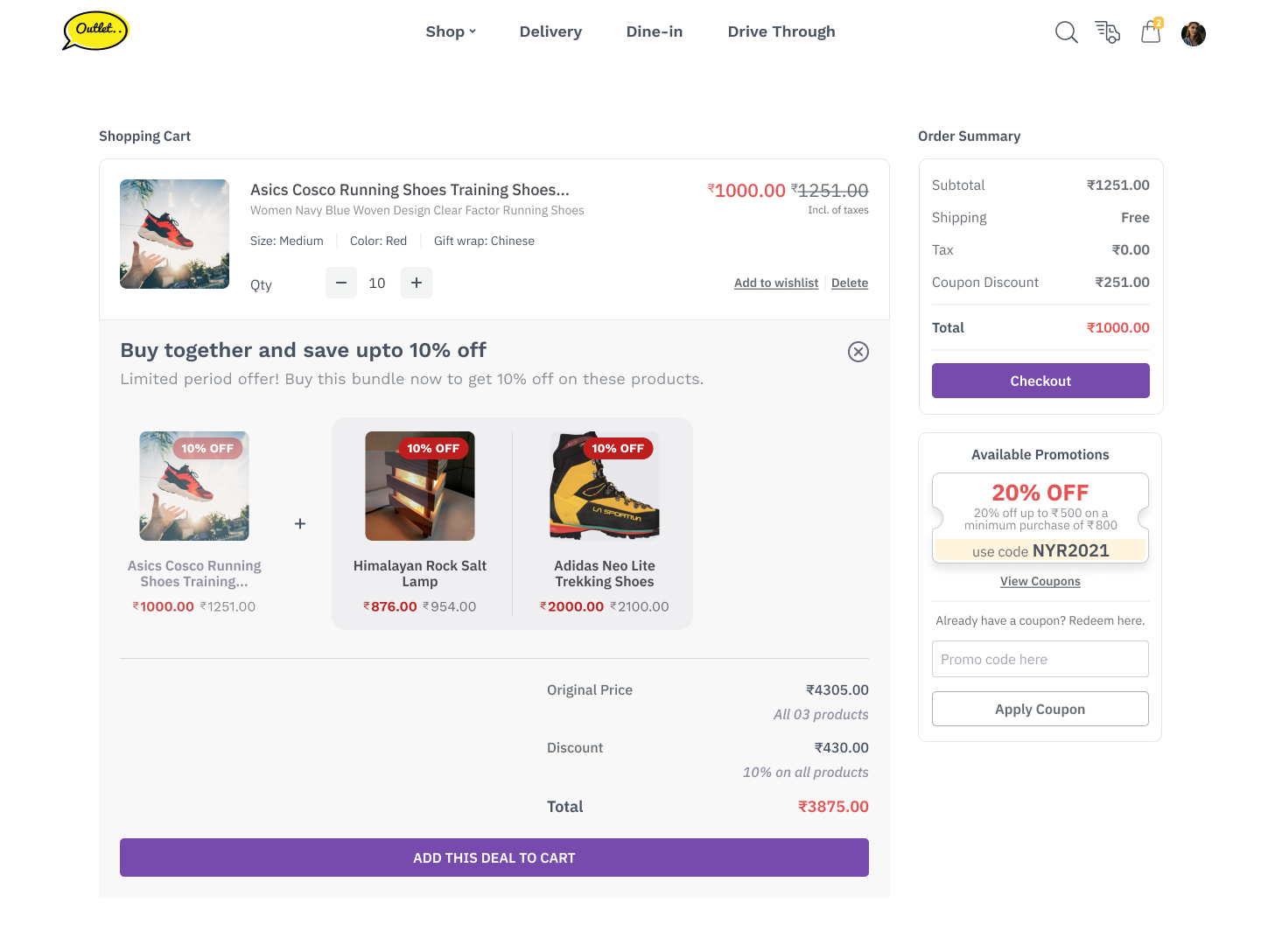
How to effectively use product bundles for your eCommerce business
Customers appreciate product bundles because of its discount. It also gives customers the option to buy a tailored bundle similar to their interests. So, it’s been widely used by big eCommerce brands such as Amazon and small businesses as a technique for upselling.
Here are the benefits of using product bundle on your online store:
- Bundling can effectively increase average order value, by selling more without generating higher transaction costs.
- Customers are less likely to compare prices with other shops and bounce to other sites.
- You can introduce less popular or new products in the bundle, thereby encouraging cross-selling.
- If you have items to clear out-of stock, offering product bundles is an effective way to sell them off.
If done correctly, product bundling increases sales for you and satisfaction for the customer. Here are some tips to effectively use this feature:
1. Bundle related products together: To increase chances of customers buying a bundle, make sure the products you choose to club together compliment each other.
For example, if you sell kitchen wares, bundle together mug and coaster at a discount.
2. Emphasise the savings they make: Show your customers how much they save if they buy products together rather than separately. So, this will communicate to the consumer in just how good a deal they’re getting.
3. Offer product bundles at checkout: There’s a reason why plenty of products are placed within easy reach near a checkout queue at a supermarket. Because, the best place to catch your customer’s attention is when they’re about to pay for the items. So, customers realise that they can save money by bundling products together.