Does your online business have a website?
How do you collect payments on it? With the Instamojo pay button, you can collect payments by designing your custom-made payment button. Sure, you could do it before too. But with the new Instamojo pay button you get a few added features.
What’s new about the Instamojo pay button
Payment buttons are difficult to create if you do not know how to code for your website. For business owners who are just starting out, it could be an expensive affair, built into the cost of the website creation.
Luckily, if you have an Instamojo account, you can use our new and improved pay button to collect payments, with no developer assistance. Some of the added benefits of the Instamojo pay button include:
- Optimizes your website
- Enhanced and easy to use graphics features
- Image and Content Description above pay button.
How to create Instamojo Pay button?
Simple. First, you need to have an Instamojo account. If you do not have one, you can create an account here.
- Once you login to your Instamojo account, click on ‘Create Payment Link‘
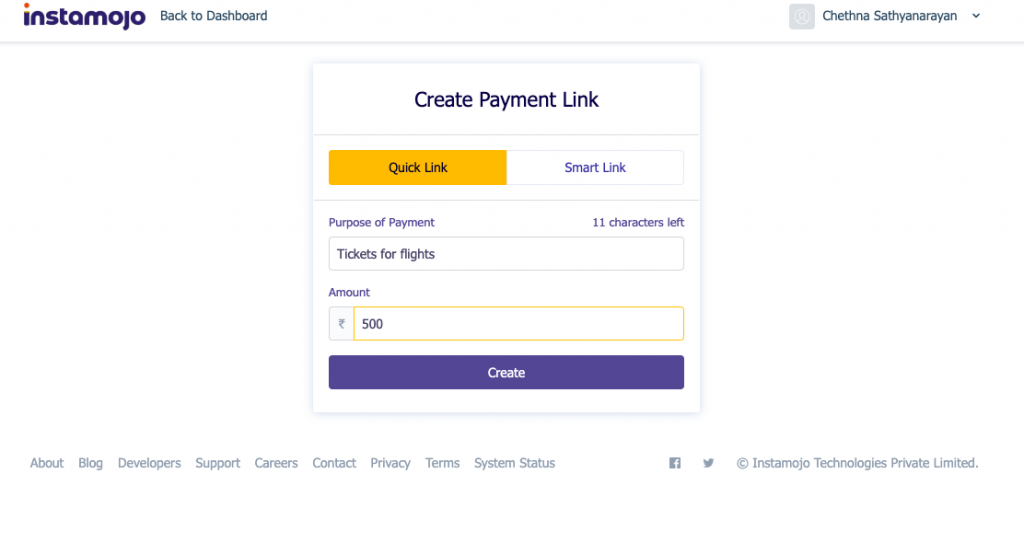
- You will be redirected to the Pay button customization link once you click on ‘ Use as Pay button on Website’
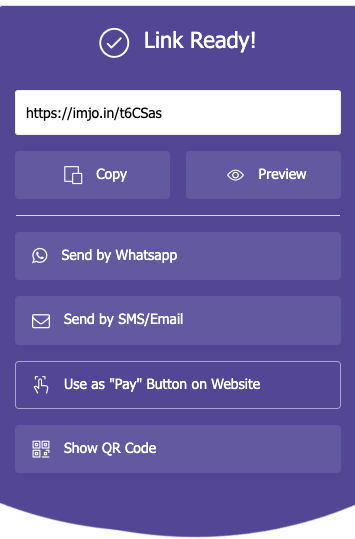
- Once you see the pay button customization page, you can have some fun! The new graphics features of the pay button allow you to enjoy some upgraded features.
- For starters, you can edit the button text and also change the colour of the Pay button and the text colour. You can also change the button shape and size.
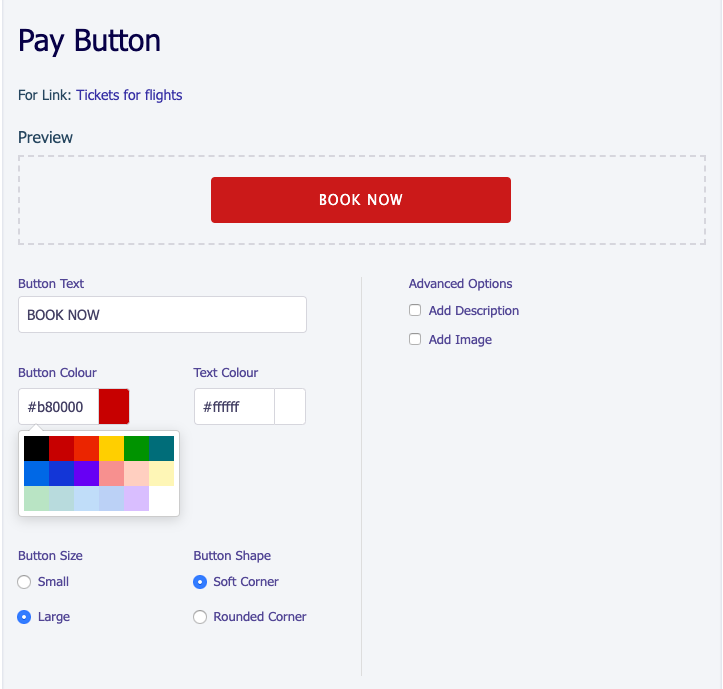
- Along with this, you can also add a content description to your pay button (probably to explain what the payment is for) and add an image too.
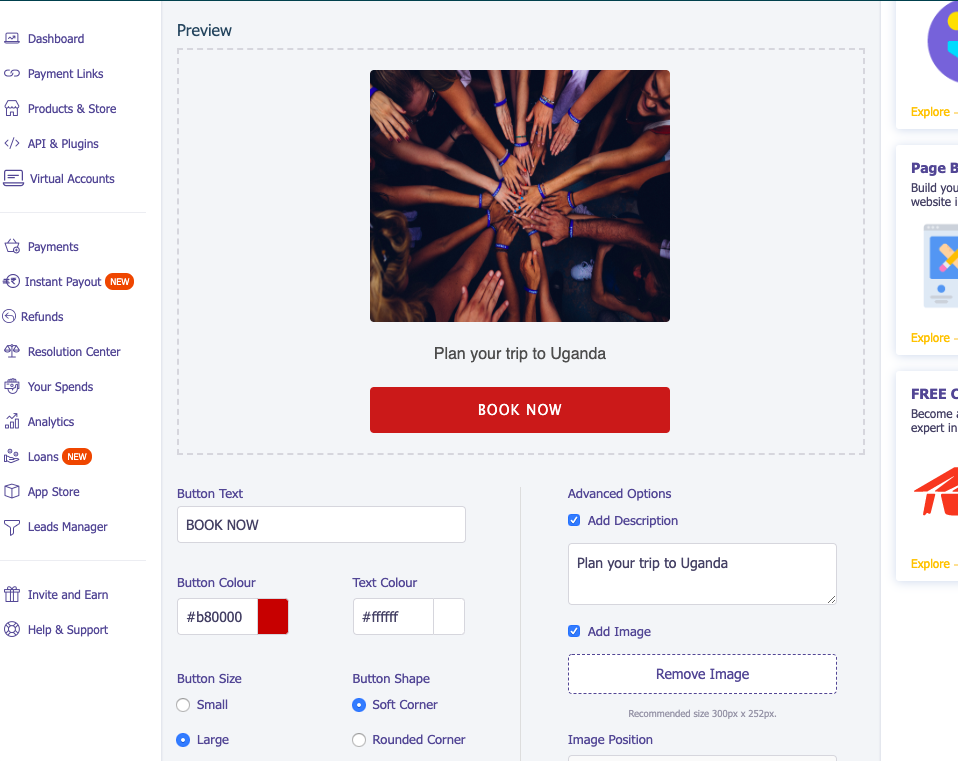
- You can reposition the image vertically or horizontally.
- Once your pay button looks ready, simply copy-paste the HTML code to the code snippet of your landing page/website.
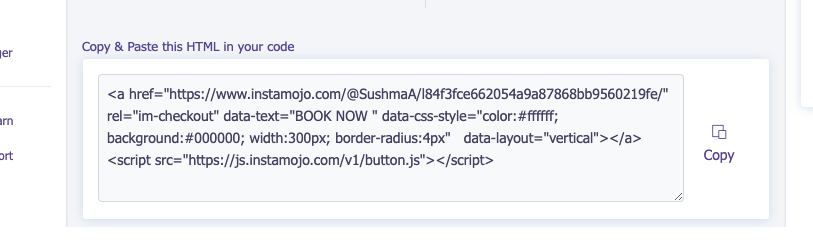
- Copy-paste the code into the code snippet.
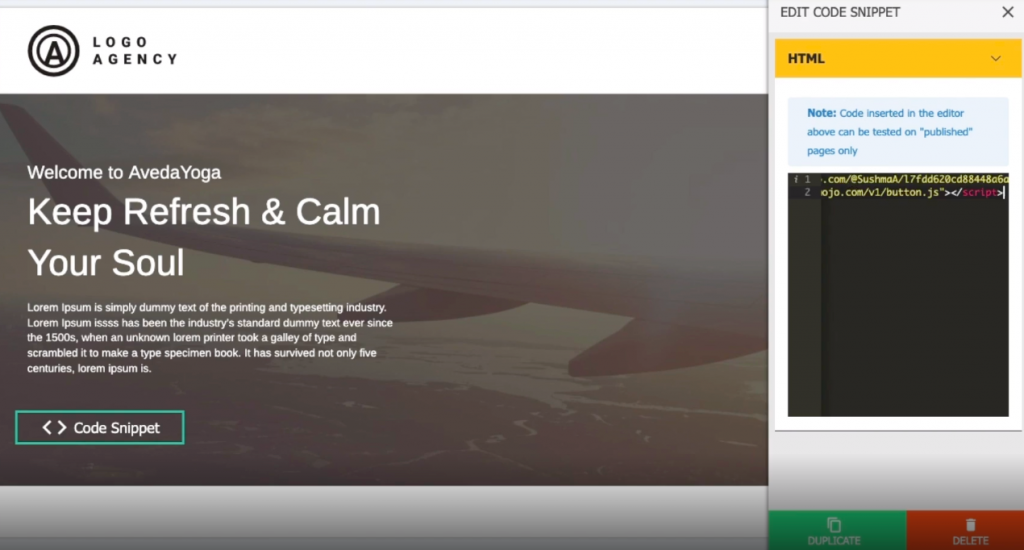
- Once you click on the Pay button, a pop-up payment link appears for your customers to make their payments to Instamojo.
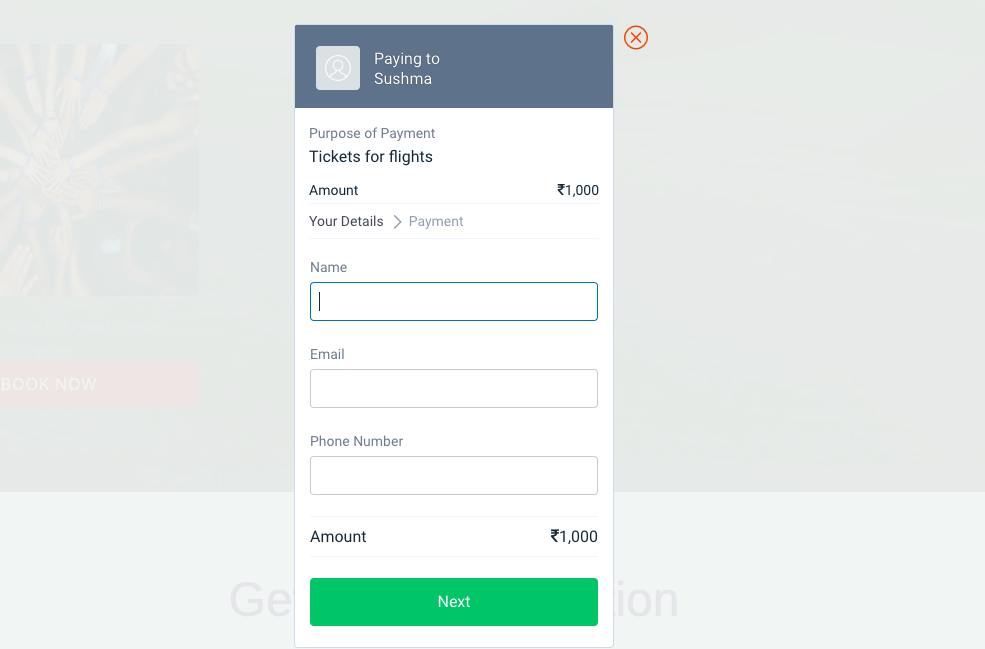
- You can also create pay buttons on your existing payment links. Click on the payment links feature in your dashboard. Once you view the different payment links, simply click on the option next to the send button.
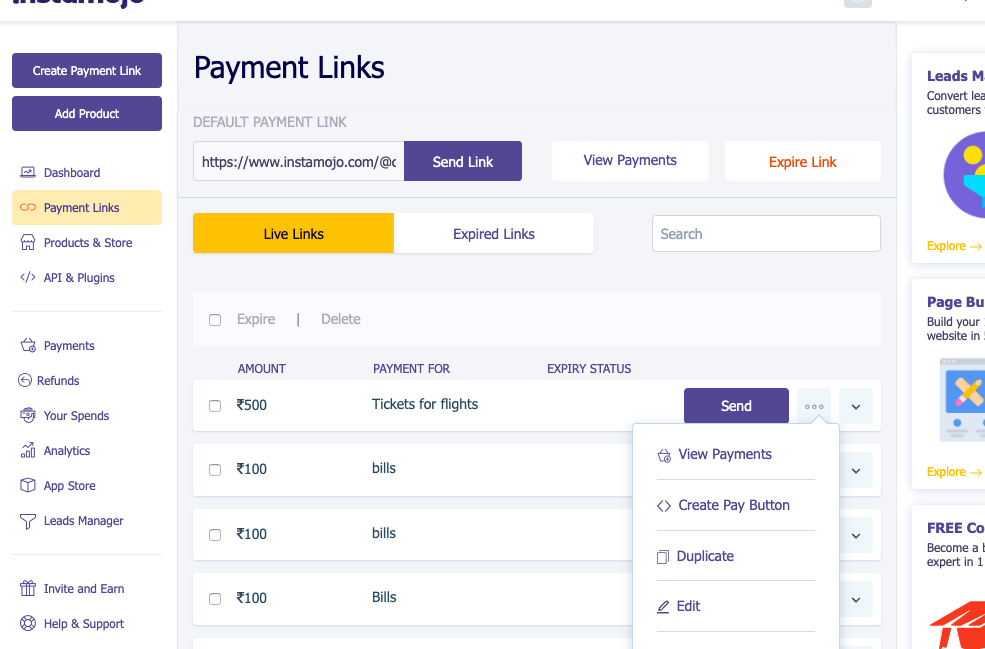
- Click on ‘Create Pay Button’ and you will be redirected to the pay button customisation link.
An alternative landing page:
You can create a Pay button for different payments in just a few easy steps. With the new pay button features, you could easily navigate your customers to the payment page with a simple description and image explaining the product/service they are paying for.
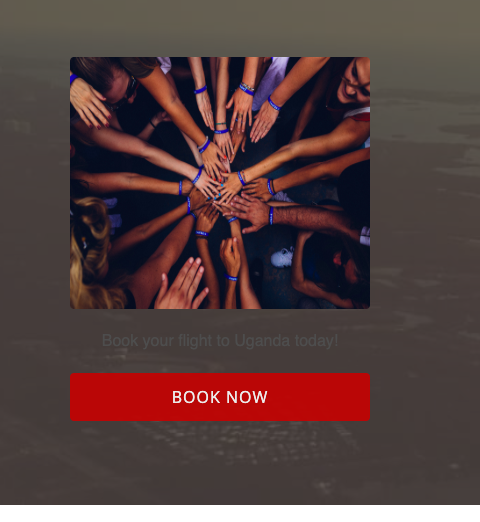
Looks simple right? It is! We are looking for more ways to make business easier for you. Our team at Instamojo works hard to provide you with the best features and products to help run your business. Do you have any suggestions or ideas? Let us know in the comments.
Interested to know more about the Instamojo page builder app? Watch all Instamojo webinars.

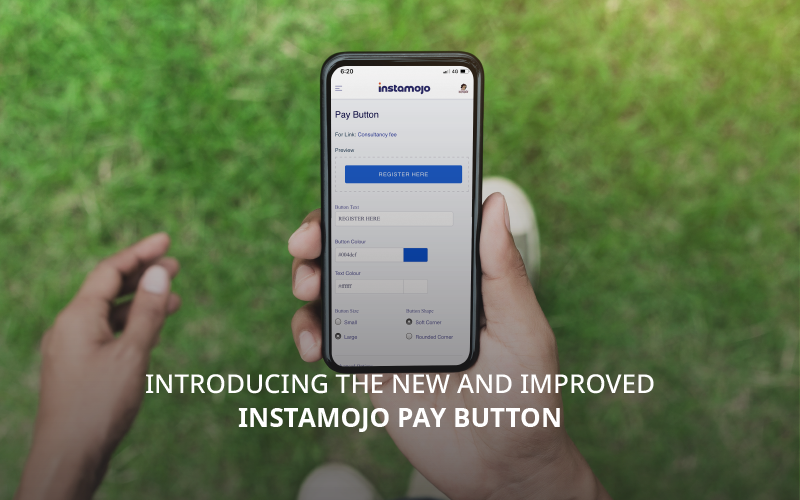
1 comment
How do I convert a buy now button of my product in Instamojo into a pay now button so that it has a shortcut payment?